Printable Version
Please find instructions on how to connect to the Hostos Wireless from your:
Android device - Apple device - Windows 7 Laptop - W#A75F06indows 8 Laptop
For Android phone:
- Tap the Home button on your device to return to the home screen
- Tap the Menu button
- Select Settings from the Menu
- Select Wireless and Networks
- Select Wi-Fi settings
- Select Hostos_Wireless from the list of available Wi-Fi networks
- You will see the image below:
After the WiFi Network Login page loads, enter your HCC User name and password.
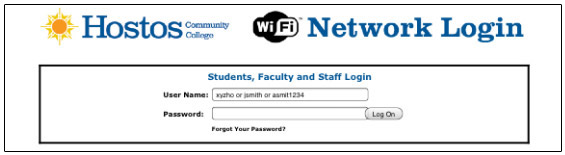
- Press the Logon button
Note: After the device menu is open select “Settings” Then look for “Wireless & networks” option. If the “Wi-Fi” box is not already check, please check the box to turn on the Wi-Fi.
For Apple devices:
- Tap Settings > Wi-Fi. If Wi-Fi is off, turn it on by tapping the on/off button.
- Locate and tap Hostos_Wireless.
- Wait for the login page to launch or tap the "Safari" icon to launch the web browser. It will take you to the Hostos Network Login page (See image below).
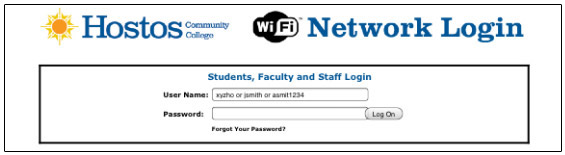
- Enter your Hostos user name and password. You will now be connected toHostos_Wireless.
How can I connect to Hostos_Wireless with Windows 7 on my laptop?
- On the right side of the taskbar, there is a network icon (
 ) which shows the networks available. Click on it
) which shows the networks available. Click on it
- In the list of available wireless networks, click Hostos_Wireless and then clickConnect
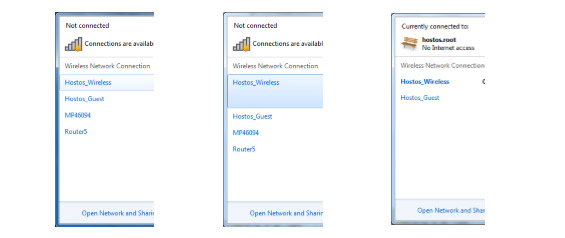
- Once connected open your preferred web browser and enter your email account credentials (username and password) on the log in page. (Image of login page below)
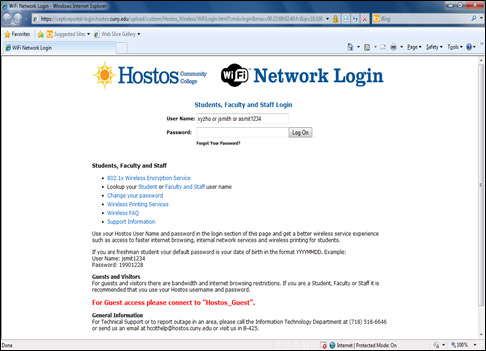
How can I setup Hostos_Wireless in my Windows 8 computer?
- Go to Settings by swiping in from the right edge of the screen
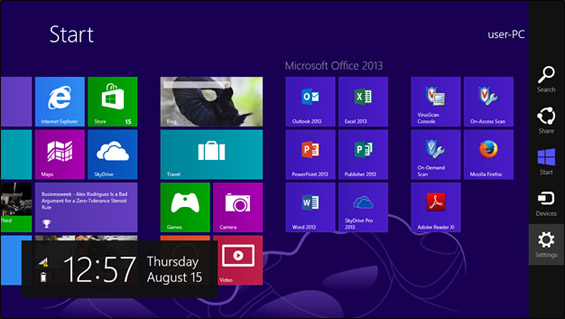
- Connect to our network by tapping Settings (or if using a mouse, point to the upper-right corner of the screen, moving the mouse pointer down, and then clicking Settings)
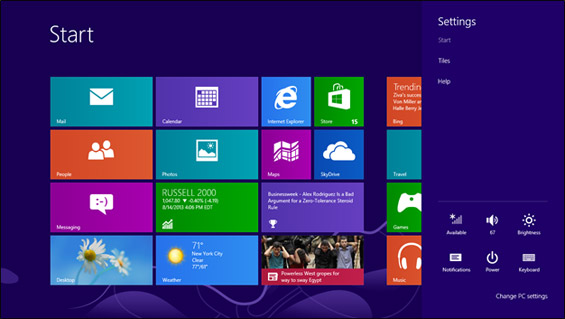
- Tap or click the network icon (
 or
or  )
)
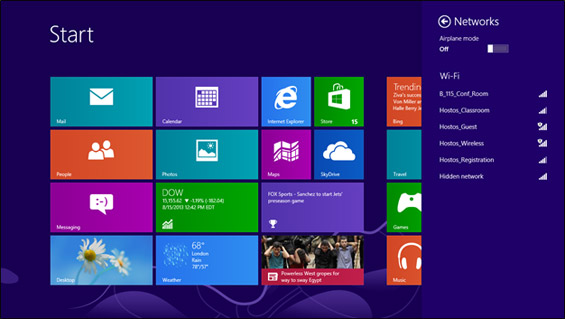
- Choose the Hostos_Wireless network from the list of available Wi-Fi networks
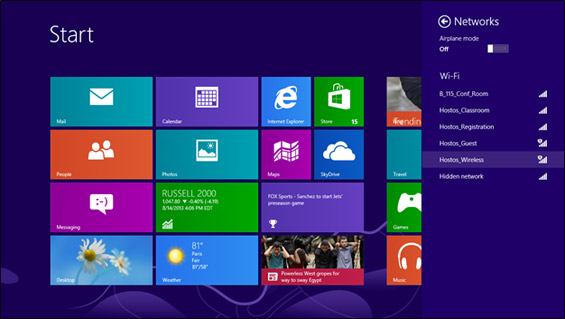
- Tap or click Connect.
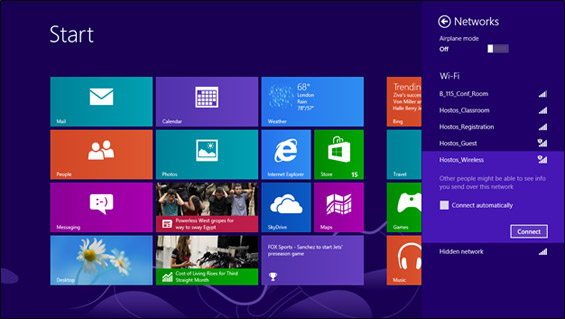
- It will take you to https://captiveportal-login.hostos.cuny.edu. Enter your email user name and password then press the Log on button.
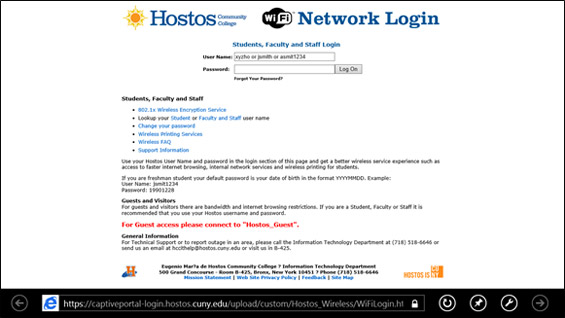
- Once connected Internet Explorer will launch. It will take you to https://captiveportal-login.hostos.cuny.edu. Enter your Hostos user name & password then press the Log on button.